
 While the PC itself is important, the monitor can make or break your computing experience. After all, you’ll spend your entire time using the PC, interacting with it by looking at that monitor. It’s not just about size any more. There are more choices than ever, and a huge range of features to consider. A computer monitor also expands the abilities of your laptop, when connected. Picking the right monitor ensures you’ll get the most out of your PC and this guide will walk you through the options to ensure you pick the perfect computer monitor for your situation.
While the PC itself is important, the monitor can make or break your computing experience. After all, you’ll spend your entire time using the PC, interacting with it by looking at that monitor. It’s not just about size any more. There are more choices than ever, and a huge range of features to consider. A computer monitor also expands the abilities of your laptop, when connected. Picking the right monitor ensures you’ll get the most out of your PC and this guide will walk you through the options to ensure you pick the perfect computer monitor for your situation.
Monitor buying guide quick reference handout
What do you use your PC for? Determining the primary use is the first step toward picking the right monitor. There is a huge difference between the monitor you’ll need if you primarily use you computer for PC gaming, versus the options if you generally use your PC for general purpose reading, writing, e-mail, and accessing the internet. Less complex needs require a less complex monitor that has fewer features and will, therefore, be lower cost.
Any work involving editing or creating media will benefit from a computer monitor with advanced colour management capabilities to ensure accuracy. In addition, some monitors will use a blue light filter and/or offer a flicker-free mode for a picture that that is less harmful on the eyes. Your eyes will feel less fatigue after many hours in front of the screen!


Computer monitors are available in a wide range of sizes and each of the types of monitors covered in the previous section is available in a range of sizes. Size is indicated in inches, using the diagonal measurement of the display panel. Size is one of the key factors affecting the price of monitor and a general rule of thumb is that smaller monitors are lower in price than larger monitors. Here’s a quick guide to finding the right size for your needs.


An additional consideration is screen shape. Unlike traditional flat screen monitors, curved monitors are shaped to enable our peripheral vision to capture more of the screen without moving your head or altering your focus. The intention is to reduce eye strain and provide a more immersive experience. Selecting a curved monitor is often a matter of personal preference: some people love them while others prefer their traditional flat screen experience. Gamers often feel the most benefits due the long hours they spend in front of the screen and the more immersive experience they get from a curved monitor: a really large curved screen can make you feel like you are really “in the game.” Importantly, the amount of curve in the screen will vary from one model to another. A good rule of thumb is that a smaller curvature radius (they range from about 4000 to 1000) indicates a more pronounced curve.
Like television screens, monitor screens mostly use LCD technology. However, there are multiple types of panels, each with its own strengths. Most are now LED backlit, something else that is similar to many televisions. However, screen technologies keep improving and you can find a small assortment of OLED panels: the advantage of OLED is similar to that found in televisions (you can learn more in this article on the blog). Most monitor panels, though, are IPS or “In-plane Switching” panels and if you find a monitor that has the features you want, at a price you like, the panel will most likely be an IPS panel. Here are the most common panel types in order of how common they are at Best Buy.
1. IPS or in-plane switching panels are a preferred choice where colour accuracy and viewing angles are prized, however their weakness is relatively slow response times.
2. VA or Vertical Alignment panels have the advantages of high brightness, excellent colour reproduction and good black levels, but can’t match TN panels for refresh rate.
3. TN or Twisted Nematic panels have limited viewing angles, brightness and colour accuracy, but they offer ultrafast response times (often 2ms or less) making them popular with gamers.
4. PLS is essentially Samsung’s take on IPS. You may also see Samsung monitors using Quantum Dot technology—using nanocrystals that offer wider colour range and deeper blacks.
5. OLED or organic LED panels enable each individual pixel to be turned on or off. These panels have higher contrast than other panels and often faster refresh rates. Until recently these were much higher priced than other panel technologies. However, prices have been steadily declining though there is still a limited selection.
So you’ve identified what you want to do with your new monitor and how big it should be. You may have a preference for the type of panel, and if so it’s likely due to one or more features of one panel over another. In this section let’s look more closely at some of those features so you can narrow down your choices to a small set of monitors that best suit your needs.
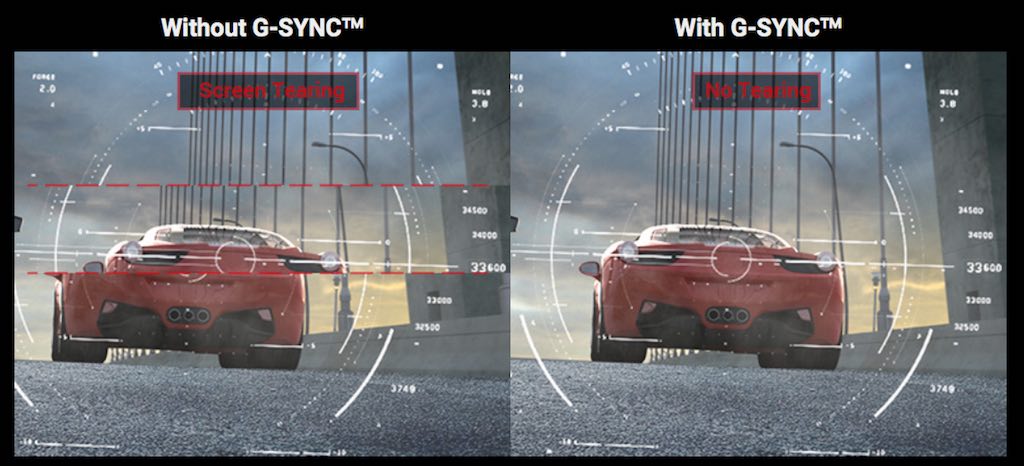
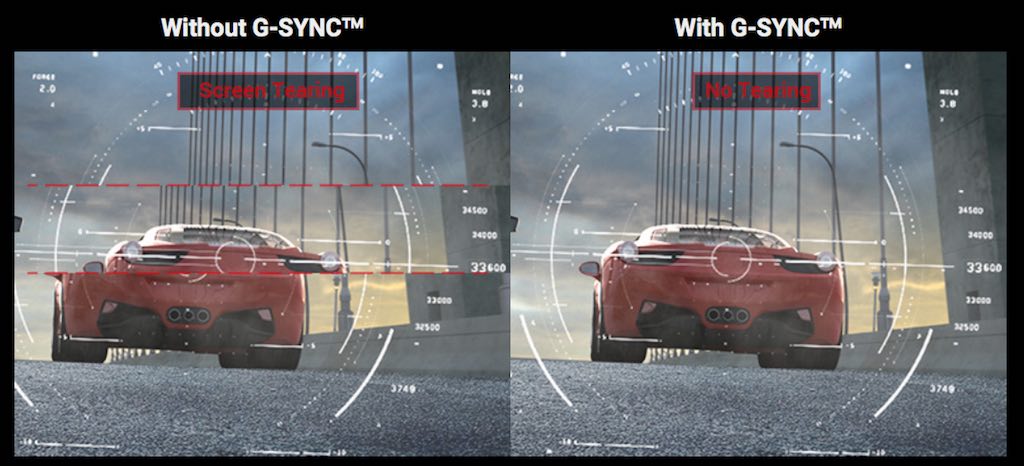

 Once you have your computer monitor, you might want to accessorize it in order to make the most of your computing experience. This is also a great way to add on features that weren’t included on your monitor at time of purchase.
Once you have your computer monitor, you might want to accessorize it in order to make the most of your computing experience. This is also a great way to add on features that weren’t included on your monitor at time of purchase.
For example, you can add a webcam to virtually any computer monitor, or upgrade the existing one with a 1080p Full HD model. Even if the monitor has a webcam, you might prefer the enhanced functionality of an external webcam. Similarly, a monitor’s speakers may be fine for meetings and social interactions but for some people will opt for external speakers for listening to music. A computer speaker system can be as straightforward as two-channel stereo or as impressive as 5.1 channel surround audio. If your computer monitor just doesn’t adjust to the perfect position, a monitor stand can make a huge difference. This can be as simple as riser shelf to set the monitor on, or as adjustable as an articulated wall mount. Power users can even get monitor stands that mount multiple monitors, side-by-side.
Just a quick reminder that before you choose a new computer monitor, you should take your computer’s capabilities into account. For example, if your PC is equipped with video output that maximizes at Full HD resolution, you won’t get the full benefit of picking a 4K UltraHD computer monitor. If your only video output is HDMI, make sure you choose a monitor with HDMI inputs. Adapter cables and video card upgrades can take care of these issues, but you’ll want to plan ahead first so you have everything on hand to take full advantage of your new computer monitor.
Electricity is more expensive than ever, so power use is a consideration for many people. Generally speaking, the bigger the screen and the higher the resolution, the more power a computer monitor uses. For maximum savings on your power bill, look for a monitor that carries an ENERGY STAR certification—this means it uses on average 25 percent less power than other computer monitors in its range.
You now have a better understanding of the technologies involved. You know what your computer will primarily be used for and you know its specs. And you know your budget. Now’s the time to check out the huge selection of monitors at Best Buy.
![]()
![]()
This is really wonderful
Awesome share by Bestbuy that helps one understand the diverse aspects that go into deciding the right screen size, type and price while buying a monitor. I loved the organised fashion in which all the information has been shared. It has helped me understand the significance of each of the mentioned aspects while selecting a monitor for the computer.
I am building a new PC, so was looking for a good computer monitor. Your article definitely gave me an idea of what to buy. Thanks!
Оставить ответ